728x90
이번 예제에서는 스틱코드 플러그인을 이용해서 모달창을 만들어보겠습니다.
<이번에 사용하는 코드>
stickode.com/detail.html?no=2090
스틱코드
stickode.com
1. html 작성 (main.html)
스틱코드 단축 자동완성 호출 태그 : modal_html
<!DOCTYPE html>
<html lang="en">
<head>
<meta charset="UTF-8">
<title>stickcode_modal</title>
<link rel="stylesheet" href="main.css">
</head>
<body>
<button type='button' id="modal_btn">모달창 키기</button>
<div class="modal_background"></div>
<div class="modal_wrap">
<div class="modal_close"><img class="closeImg" src="closeImg.png" alt="x버튼"></div>
<div class="text">
스틱코드에서 개발에 필요한 모든 코드를 쉽게 사용하세요.
https://stickode.com/mainlogin.html
</div>
</div>
</body>
<script src="main.js"></script>
</html>
- link태그와 script태그를 이용해서 앞으로 만들 css파일과 js코드를 연결합니다.
- 모달창 키는 버튼, 모달 백그라운드, 모달 닫기 버튼, 모달 안에 들어갈 택스트 등 레이아웃을 짭니다.
2. css 작성 (main.css)
스틱코드 단축 자동완성 호출 태그 : modal_css
#modal_btn {
width: 500px;
height: 100px;
}
.modal_wrap {
display: none;
width: 500px;
height: 500px;
position: absolute;
border: 2px solid black;
top:50%;
left: 50%;
margin: -250px 0 0 -250px;
background:#eee;
z-index: 2;
}
.modal_background {
display: none;
position: absolute;
width: 100%;
height: 100%;
background-color:rgba(0, 0,0, 0.5);
top:0;
left: 0;
z-index: 1;
}
.modal_close {
width: 26px;
height: 26px;
position: absolute;
top: 10px;
right: 10px;
}
.modal_wrap .text {
margin-top: 45px;
margin-left: 5px;
}
.modal_close .closeImg {
display: block;
width: 100%;
height: 100%;
}
- 앞에서 짜놓은 html에 맞추어 css를 짭니다.
3. javascript 작성 (main.js)
스틱코드 단축 자동완성 호출 태그 : modal_js
// 모달 열기
function modalOpen() {
document.querySelector('.modal_wrap').style.display = 'block';
document.querySelector('.modal_background').style.display = 'block';
}
// 모달 끄기
function modalClose() {
document.querySelector('.modal_wrap').style.display = 'none';
document.querySelector('.modal_background').style.display = 'none';
}
//버튼 클릭리스너 달기
document.querySelector('#modal_btn').addEventListener('click', modalOpen);
document.querySelector('.modal_close').addEventListener('click', modalClose);
html과 css를 사용해서 레이아웃을 만들었다면 이번엔 자바스크립트를 이용해서 모달을 끄고 켜봅시다.
이번 예제예서는 clickListener와 style값을 이용하여 구현하였습니다.
※display 속성
- none : 보이지 않음
- block : 블록 박스
- inline : 인라인 박스
- inline-block : block과 inline의 중간 형태
"모달창 키기" 버튼을 눌렀을 때 display 속성을 block으로 주어 모달과 모달 백그라운드가 보이게 하고
모달의 X 버튼을 눌렀을 때 display 속성을 none으로 주어 모달과 모달 백그라운드가 보이지 않게 코드를 작성합니다.
<결과물>
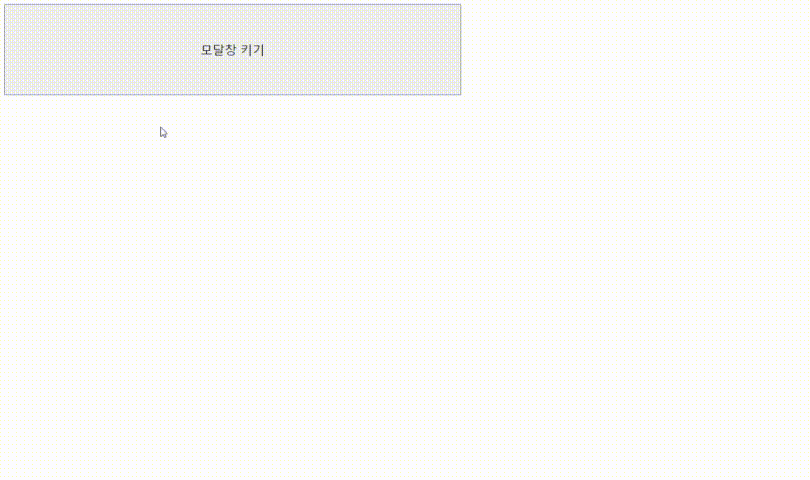
이렇게 스틱코드를 이용해 모달창을 만들어보았습니다.
다른 포스팅으로 만나요~
'JavaScript' 카테고리의 다른 글
| [JavaScript] JSON 데이터 사용해보기 (0) | 2021.06.01 |
|---|---|
| [JavaScript] 태그 추가 삭제 기능 빠르게 구현하기 (5) | 2021.05.28 |
| [JavaScript] 배경 색상 변경시키기 (0) | 2021.05.20 |
| [JavaScript] 애니메이션 구현하기 (anime.js 사용) (0) | 2021.05.19 |
| [JavaScript] 자바스크립트로 이미지 슬라이더 구현하기 (0) | 2021.05.06 |



