안녕하세요. 오늘은 classList를 select 메뉴를 커스텀해서 아래와 같이 만들어보겠습니다.

우선 만들고자 하는 커스텀 내용은
1.option들을 클릭시에 볼 수있도록 하게 만들고
2. option 선택 시 선택된 내용이 select에 적용되고(1,2 classList 사용)
3.select 메뉴를 만드는데 내용이 많아 option이 한없이 길어지는 경우, 검색을 통해 찾을 수 있게 만든다.
입니다. 오늘은 이 중 1,2번까지 진행해보겠습니다.
우선 classList에 대해 알아봅시다. classList의 add,remove,replace,toggle을 통해 클래스 값을 수정할 수 있습니다. 사용예제는 아래에 첨부하였으니 자세한 내용은 아래 링크를 통해 참고바랍니다.
https://developer.mozilla.org/en-US/docs/Web/API/Element/classList
Element.classList - Web APIs | MDN
The Element.classList is a read-only property that returns a live DOMTokenList collection of the class attributes of the element. This can then be used to manipulate the class list.
developer.mozilla.org
//출처 https://developer.mozilla.org/en-US/docs/Web/API/Element/classList
const div = document.createElement("div");//div태그 생성.
div.className = "foo";
//생성된 div 태그에 clasName 부여.
// our starting state: <div class="foo"></div>
div.classList.remove("foo");//div태그의 클래스"foo"삭제
div.classList.add("anotherclass");
//div태그에 새로운 클래스 추가.
// <div class="anotherclass"></div>
div.classList.add("foo", "bar", "baz");
div.classList.remove("foo", "bar", "baz");
//여러개의 태그명을 추가 또는 삭제할 수 있음.
// toggle을 사용하면 클래스명 추가삭제를 on off처럼 적용할 수 있다.
div.classList.toggle("visible");
// add/remove visible, depending on test conditional, i less than 10
//횟수를 지정할 수 있음.
div.classList.toggle("visible", i < 10);
//contains를 사용해 특정 클래스명이 있는지 확인할 수 있음.
console.log(div.classList.contains("foo"));
// add or remove multiple classes using spread syntax
// spread syntax(전개구문)을 사용해서 배열형태로 클래스명을 추가 또는 삭제할 수 있음.
const cls = ["foo", "bar"];
div.classList.add(...cls);
div.classList.remove(...cls);
//특정 클래스명을 지정하는 클래스명으로 변경. foo => bar
div.classList.replace("foo", "bar");
그럼이제 classList를 사용하여 위 gif와 같이 커스텀 select 메뉴를 만들어보겠습니다.
custom_menu.html
<div class="wrapper">
<div class="select">
<span>나라를 선택해주세요</span>
<span class="material-icons">expand_more</span>
</div><!--select-->
<div class="content">
<div class="search-box">
<span class="material-icons">search</span>
<input class="filter" type="text" placeholder="검색">
</div><!--search box-->
<ul class="options">
</ul>
</div><!--content-->
</div><!--wrapper-->
<link href="https://fonts.googleapis.com/icon?family=Material+Icons" rel="stylesheet">custom_menu.css
*{
margin:0;
padding:0;
box-sizing: border-box;
}
.wrapper{
width: 360px;
margin:20px auto 0;
}
.select, .options li{
display:flex;
cursor:pointer;
align-items:center;
}
.select{
height:60px;
padding:0 20px;
background:#4285f4;
border-radius:10px;
color:#ffffff;
justify-content:space-between;
}
.content{
display:none;/*원래 안보이도록 설정*/
background:#ffffff;
margin-top:5px;
padding:15px;
border-radius:10px;
}
.active .content {/*wrapper에 active클래스가 추가되면 보이도록하기*/
display:block;
}
.content .search-box{
position: relative;
}
.search-box .material-icons{
left:15px;
line-height:53px;
position: absolute;
}
.search-box input{
height:53px;
width:100%;
outline:none;
font-size:17px;
padding:0 10px 0 43px;
border: 1px solid #aabb;
border-radius:10px;
}
.content .options{
margin-top:10px;
max-height:250px;
overflow-y:auto;
}
.options::-webkit-scrollbar-track{
backgound:#f1f1f1;
border-radius:25px;
}
.options::-webkit-scrollbar-thumb{
backgound:#ccc;
border-radius:25px;
}
.options li{
height:50px;
padding:0 13px;
border-radius:7px;
}
.options li:hover{
background:#f2f2f2;
}custom_menu.js
const wrapper = document.querySelector('.wrapper');//전체 frame
const select = document.querySelector('.select');//선택영역
let countries =
["가나","가봉","감비아","과테말라","그레나다","그리스","기니","네덜란드","대한민국"];
//위 countries를 li에 세팅
select.addEventListener('click',function(){//선택영역 클릭시
wrapper.classList.toggle('active');
//classList api로 클래스명 추가/삭제 반복.
//css클래스 설정을 통해 클래스 추가,삭제될 때마다 보이고 안보이고가 결정됨.
});
addLi();
function addLi(){ //ul내부에 countries 배열에 있는 모든 국가들 추가하기.
countries.forEach(country=> {
let li = `<li onclick="changeClickedName(this)">${country}</li>`;
options.insertAdjacentHTML("beforeend",li);
})
}완성되면 아래와 같이 클릭시 option들을 보여주는 것을 확인할 수 있습니다.
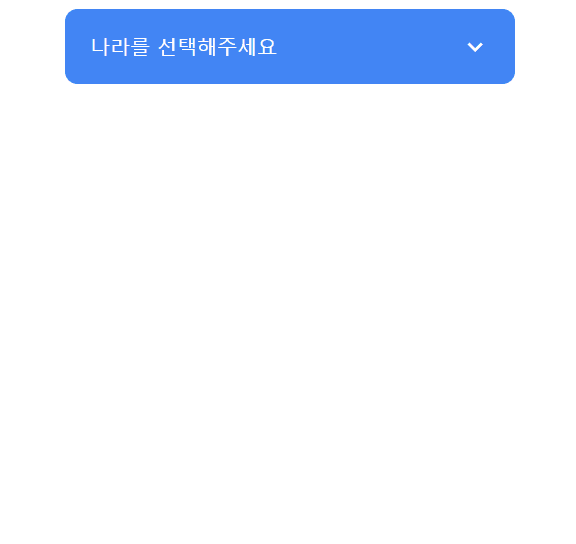
자세한 내용은 아래 링크 추가적으로 참고 바랍니다.
https://developer.mozilla.org/ko/docs/Web/API/Element/insertAdjacentHTML
Element.insertAdjacentHTML() - Web API | MDN
insertAdjacentHTML() 메서드는 HTML or XML 같은 특정 텍스트를 파싱하고, 특정 위치에 DOM tree 안에 원하는 node들을 추가 한다. 이미 사용중인 element 는 다시 파싱하지 않는다. 그러므로 element 안에 존재하
developer.mozilla.org
https://developer.mozilla.org/ko/docs/Web/JavaScript/Reference/Global_Objects/Array/forEach
Array.prototype.forEach() - JavaScript | MDN
forEach() 메서드는 주어진 함수를 배열 요소 각각에 대해 실행합니다.
developer.mozilla.org
'JavaScript' 카테고리의 다른 글
| [javascript] 웹 스토리지 (local storage & session storage) (0) | 2023.01.25 |
|---|---|
| [javaScript] filter()사용하여 커스텀 select 메뉴 검색 기능 만들기. (0) | 2023.01.11 |
| Day.js를 활용하여 날짜 및 시간 조작 (0) | 2023.01.01 |
| [ JavaScript ] Chart.js 라이브러리 사용해서 복합(막대, 라인) 그래프 그리기 (2) | 2022.12.28 |
| [JavaScript] 별점 드래그 기능 만들기 (0) | 2022.12.21 |



