728x90
안녕하세요 오늘은 반투명 로딩다이얼로그를 구현해보겠습니다.
반투명 로딩다이얼로그를 구현하기 위해서는 다음과 사진과 같이 각각 2개의 java , xml 형태의 파일을 만들어서 코드를 작성해줘야 합니다.
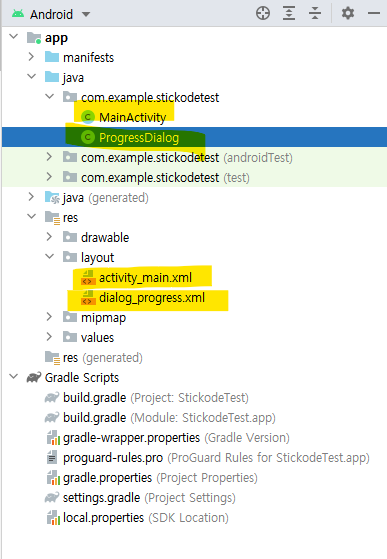
먼저 원하는 형태의 다이얼로그를 만들어주겠습니다.
dialog_progress.xml 의 코드는 다음과 같습니다.
<?xml version="1.0" encoding="utf-8"?>
<LinearLayout
xmlns:android="http://schemas.android.com/apk/res/android"
android:layout_width="match_parent"
android:layout_height="match_parent"
android:orientation="vertical"
android:padding="6dp"
android:gravity="center"
>
<ProgressBar
android:layout_width="match_parent"
android:layout_height="72dp"
android:layout_gravity="center_vertical"
/>
<TextView
android:layout_width="match_parent"
android:layout_height="wrap_content"
android:layout_gravity="center_vertical"
android:text="Loading..."
android:textStyle="bold"
android:textColor="@android:color/white"
android:textSize="16dp" />
</LinearLayout>위에서 만든 progress dialog 레이아웃를 세팅하기 위해서 다음과 같이 코드를 작성해줍니다.
ProgressDialog 의 코드는 다음과 같습니다.
package com.example.stickodetest;
import android.app.Dialog;
import android.content.Context;
import android.view.Window;
import androidx.annotation.NonNull;
public class ProgressDialog extends Dialog { //커스텀 다이얼로그
public ProgressDialog(@NonNull Context context) {
super(context);
requestWindowFeature(Window.FEATURE_NO_TITLE); // 다이얼로그 제목 안 보이게
setContentView(R.layout.dialog_progress);
}
}
그다음 메인액티비티에서 커스텀한 다이얼로그를 불러오겠습니다.
mainActivity의 코드는 다음과 같습니다.
package com.example.stickodetest;
import androidx.appcompat.app.AppCompatActivity;
import android.graphics.drawable.ColorDrawable;
import android.os.Bundle;
public class MainActivity extends AppCompatActivity {
private com.example.stickodetest.ProgressDialog customProgressDialog;
@Override
protected void onCreate(Bundle savedInstanceState) {
super.onCreate(savedInstanceState);
setContentView(R.layout.activity_main);
//로딩창 객체 생성
customProgressDialog = new ProgressDialog(this);
customProgressDialog.setCancelable(false); // 로딩창 주변 클릭 시 종료 막기
//로딩창을 투명하게 하는 코드
customProgressDialog.getWindow().setBackgroundDrawable(new ColorDrawable(android.graphics.Color.TRANSPARENT));
//getWindow (): 현재 액티비티의 Window 객체를 가져와서 Window 객체를 통해 뷰들의 위치 크기, 색상 조절
//Window는 View 의 상위 개념으로, 뷰들을(버튼, 텍스트뷰, 이미지뷰) 감쌓고 있는 컨테이너 역할을 함
customProgressDialog.show();
}
}
다음은 메인액티비티의 레이아웃 코드를 작성해보겠습니다.
activirt_main.xml 코드는 다음과 같습니다.
<?xml version="1.0" encoding="utf-8"?>
<androidx.constraintlayout.widget.ConstraintLayout xmlns:android="http://schemas.android.com/apk/res/android"
xmlns:app="http://schemas.android.com/apk/res-auto"
xmlns:tools="http://schemas.android.com/tools"
android:layout_width="match_parent"
android:layout_height="match_parent"
tools:context=".MainActivity">
<TextView
android:layout_width="match_parent"
android:layout_height="match_parent"
android:background="@color/purple_200"
android:gravity="center"
android:text="mainActivity"
android:textSize="30sp"
app:layout_constraintBottom_toBottomOf="parent"
app:layout_constraintEnd_toEndOf="parent"
app:layout_constraintHorizontal_bias="1.0"
app:layout_constraintStart_toStartOf="parent"
app:layout_constraintTop_toTopOf="parent"
app:layout_constraintVertical_bias="0.0" />
</androidx.constraintlayout.widget.ConstraintLayout>
완성된 모습은 다음과 같습니다.
'안드로이드 자바' 카테고리의 다른 글
| [Android][Java] 원형 다이얼로그 구현하기 (2) | 2023.05.27 |
|---|---|
| [Android][Java] 이미지 절대경로 가져와서 Intent로 넘기기 (0) | 2023.05.23 |
| [Android][JAVA]액티비티 Zoom In, Out 예제 (0) | 2023.05.20 |
| [Android][Java] Recyclerview 다중선택 (0) | 2023.05.19 |
| [ Android][Java] 두 좌표(위도, 경도)간 거리 구하기 (0) | 2023.05.19 |



