728x90
오늘은 카운터 만들기를 해보겠습니다.
이해를 돕기위해 알아야 할 내용은
1. html의 클래스로는 여러개의 클래스 명들이 들어올 수 있다.
2. `.` 과 `#`은 CSS선택자 입니다. `#`은 id선택자 `.`은 클래스 선택자입니다.
3. document.querySelectorAll(".btn")는 클래스 속성이 btn인 모든 요소를 찾아서 반환합니다.
4. btn.addEventListener("click", function (e) { ... }) 의 function (e) { ... } 는 이벤트가 발생했을 때 실행할 함수를 정의합니다. `e` 이벤트 객체로, 이벤트에 대한 정보를 담고 있습니다.
4.1. e.currentTarget 은 이벤트 리스너가 부착된 요소를 가리킵니다.
5. e.currentTarget.classList는 클래스 목록들을 가져옵니다.
index.html
<!DOCTYPE html>
<html lang="en">
<head>
<meta charset="UTF-8" />
<meta name="viewport" content="width=device-width, initial-scale=1.0" />
<title>Counter</title>
<!-- styles -->
<link rel="stylesheet" href="styles.css" />
</head>
<body>
<main>
<div class="container">
<h1>counter</h1>
<span id="value">0</span>
<div class="button-container">
<button class="btn decrease">decrease</button>
<button class="btn reset">reset</button>
<button class="btn increase">increase</button>
</div>
</div>
</main>
<!-- javascript -->
<script src="app.js"></script>
</body>
</html>
app.js
// 초기 값으로 0을 설정합니다.
let count = 0;
// "value"와 모든 ".btn" 클래스를 가진 버튼을 선택합니다.
const value = document.querySelector("#value");
const btns = document.querySelectorAll(".btn");
// 모든 버튼에 대해 forEach 루프를 사용하여 각각에 이벤트 리스너를 추가합니다.
btns.forEach(function (btn) {
console.log(btn);
btn.addEventListener("click", function (e) {
// 클릭된 버튼의 클래스 목록을 가져옵니다.
const styles = e.currentTarget.classList;
console.log(e.target);
console.log(e.currentTarget);
// 클릭된 버튼이 "decrease" 클래스를 포함하면 count를 1 감소시킵니다.
if (styles.contains("decrease")) {
count--;
// 클릭된 버튼이 "increase" 클래스를 포함하면 count를 1 증가시킵니다.
} else if (styles.contains("increase")) {
count++;
// 그 외의 경우 (즉, "reset" 버튼이 클릭되면) count를 0으로 설정합니다.
} else {
count = 0;
}
// count 값에 따라 "value"의 텍스트 색상을 변경합니다.
if (count > 0) {
value.style.color = "green"; // count가 양수이면 녹색으로 변경
}
if (count < 0) {
value.style.color = "red"; // count가 음수이면 빨간색으로 변경
}
if (count === 0) {
value.style.color = "#222"; // count가 0이면 기본 색상(#222)으로 변경
}
// "value"의 텍스트를 현재 count 값으로 설정합니다.
value.textContent = count;
});
});
styles.css
/*
===============
Fonts
===============
*/
@import url("https://fonts.googleapis.com/css?family=Open+Sans|Roboto:400,700&display=swap");
/*
===============
Variables
===============
*/
:root {
/* dark shades of primary color*/
--clr-primary-1: hsl(205, 86%, 17%);
--clr-primary-2: hsl(205, 77%, 27%);
--clr-primary-3: hsl(205, 72%, 37%);
--clr-primary-4: hsl(205, 63%, 48%);
/* primary/main color */
--clr-primary-5: hsl(205, 78%, 60%);
/* lighter shades of primary color */
--clr-primary-6: hsl(205, 89%, 70%);
--clr-primary-7: hsl(205, 90%, 76%);
--clr-primary-8: hsl(205, 86%, 81%);
--clr-primary-9: hsl(205, 90%, 88%);
--clr-primary-10: hsl(205, 100%, 96%);
/* darkest grey - used for headings */
--clr-grey-1: hsl(209, 61%, 16%);
--clr-grey-2: hsl(211, 39%, 23%);
--clr-grey-3: hsl(209, 34%, 30%);
--clr-grey-4: hsl(209, 28%, 39%);
/* grey used for paragraphs */
--clr-grey-5: hsl(210, 22%, 49%);
--clr-grey-6: hsl(209, 23%, 60%);
--clr-grey-7: hsl(211, 27%, 70%);
--clr-grey-8: hsl(210, 31%, 80%);
--clr-grey-9: hsl(212, 33%, 89%);
--clr-grey-10: hsl(210, 36%, 96%);
--clr-white: #fff;
--clr-red-dark: hsl(360, 67%, 44%);
--clr-red-light: hsl(360, 71%, 66%);
--clr-green-dark: hsl(125, 67%, 44%);
--clr-green-light: hsl(125, 71%, 66%);
--clr-black: #222;
--ff-primary: "Roboto", sans-serif;
--ff-secondary: "Open Sans", sans-serif;
--transition: all 0.3s linear;
--spacing: 0.1rem;
--radius: 0.25rem;
--light-shadow: 0 5px 15px rgba(0, 0, 0, 0.1);
--dark-shadow: 0 5px 15px rgba(0, 0, 0, 0.2);
--max-width: 1170px;
--fixed-width: 620px;
}
/*
===============
Global Styles
===============
*/
*,
::after,
::before {
margin: 0;
padding: 0;
box-sizing: border-box;
}
body {
font-family: var(--ff-secondary);
background: var(--clr-grey-10);
color: var(--clr-grey-1);
line-height: 1.5;
font-size: 0.875rem;
}
ul {
list-style-type: none;
}
a {
text-decoration: none;
}
h1,
h2,
h3,
h4 {
letter-spacing: var(--spacing);
text-transform: capitalize;
line-height: 1.25;
margin-bottom: 0.75rem;
font-family: var(--ff-primary);
}
h1 {
font-size: 3rem;
}
h2 {
font-size: 2rem;
}
h3 {
font-size: 1.25rem;
}
h4 {
font-size: 0.875rem;
}
p {
margin-bottom: 1.25rem;
color: var(--clr-grey-5);
}
@media screen and (min-width: 800px) {
h1 {
font-size: 4rem;
}
h2 {
font-size: 2.5rem;
}
h3 {
font-size: 1.75rem;
}
h4 {
font-size: 1rem;
}
body {
font-size: 1rem;
}
h1,
h2,
h3,
h4 {
line-height: 1;
}
}
/* global classes */
/* section */
.section {
padding: 5rem 0;
}
.section-center {
width: 90vw;
margin: 0 auto;
max-width: 1170px;
}
@media screen and (min-width: 992px) {
.section-center {
width: 95vw;
}
}
main {
min-height: 100vh;
display: grid;
place-items: center;
}
/*
===============
Counter
===============
*/
main {
min-height: 100vh;
display: grid;
place-items: center;
}
.container {
text-align: center;
}
#value {
font-size: 6rem;
font-weight: bold;
}
.btn {
text-transform: uppercase;
background: transparent;
color: var(--clr-black);
padding: 0.375rem 0.75rem;
letter-spacing: var(--spacing);
display: inline-block;
transition: var(--transition);
font-size: 0.875rem;
border: 2px solid var(--clr-black);
cursor: pointer;
box-shadow: 0 1px 3px rgba(0, 0, 0, 0.2);
border-radius: var(--radius);
margin: 0.5rem;
}
.btn:hover {
color: var(--clr-white);
background: var(--clr-black);
}
실행화면
버튼을 눌러서 동작을 확인해보세요.
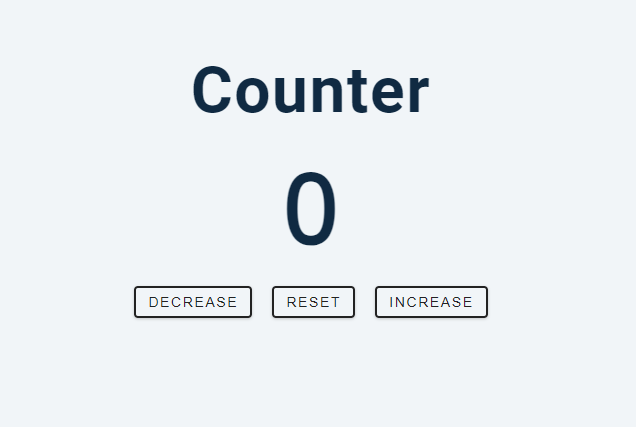
'JavaScript' 카테고리의 다른 글
| [JavaScript] Bootstrap 버튼 클릭 스크롤 위치 이동 기능 만들기 (0) | 2024.03.22 |
|---|---|
| [JavaScript] CoinGecko API 와 chart api를 사용하여 암호화폐 시장 데이터를 실시간으로 받아와 차트로 시각화하기 (0) | 2024.03.19 |
| [JavaScript] 웹페이지 로딩화면 (0) | 2024.03.14 |
| [JavaScript] CoinGecko API를 사용하여 현재 특정 가상화폐의 KRW 가격을 조회하여 나타내기 (0) | 2024.03.10 |
| [Javascript] Color Flipper 만들기 (0) | 2024.03.08 |


